Retrieving the API Access Keys
After the contract is signed and registered, the first access keys are generated automatically. Therefore, you simply need to access the Customer Area to view the keys, so you (and/or your IT team) can use them to integrate the contracted service(s) with your system(s), with the support of the Technical Documentation.
Important
Only users designated as "Legal Representative" and/or "Production Technician" profiles can do this action. For the Financial profile, this menu option is not displayed
1) Log in to the Customer Area using your email and password. If this is your first access, please refer to the Acessing the Client Area link.
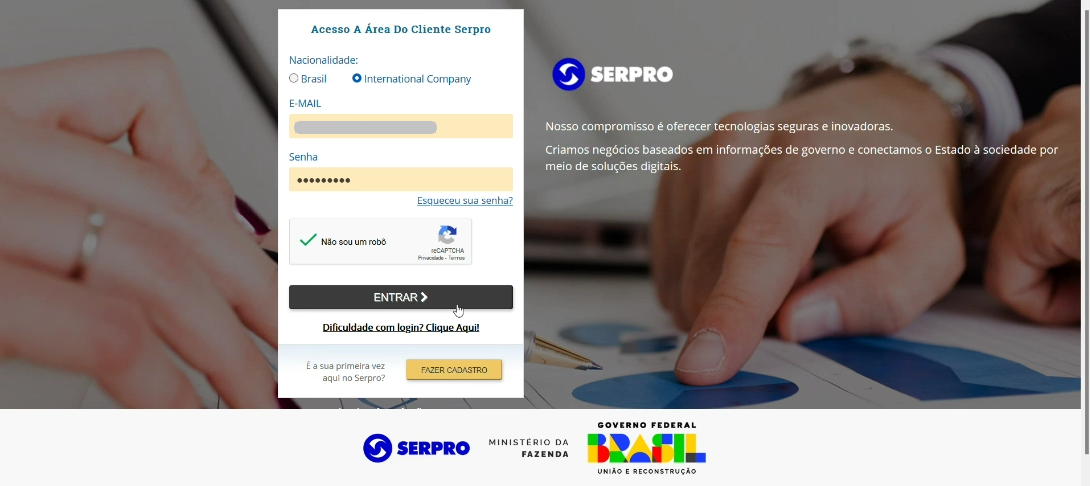
2) Still as part of the login process, a pop-up screen will be presented, where you need to select the name of your company and confirm it.
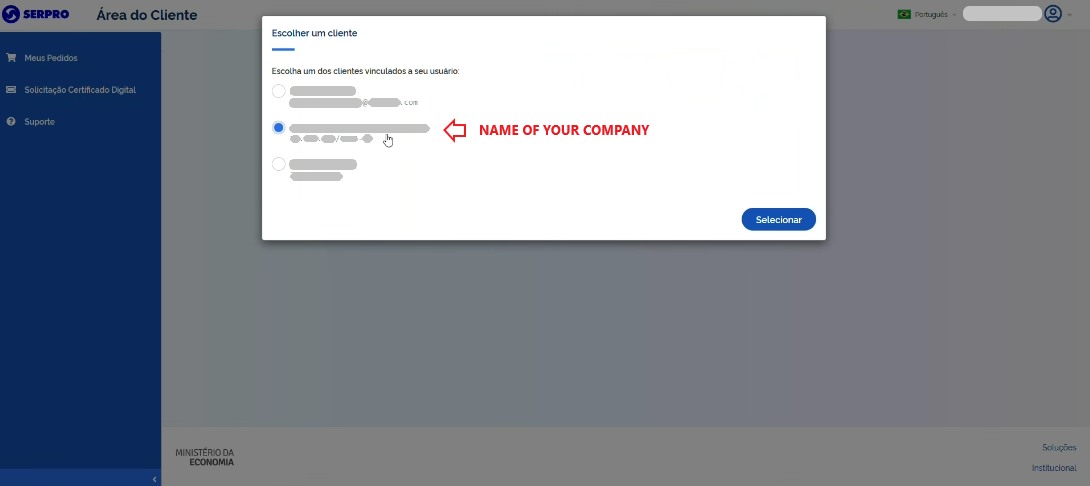
3) You are now on the Customer Area main screen. You may want to change the language by clicking on the Brazil flag (Portugues) in the upper right corner of the screen and then choosing the UK flag (English).
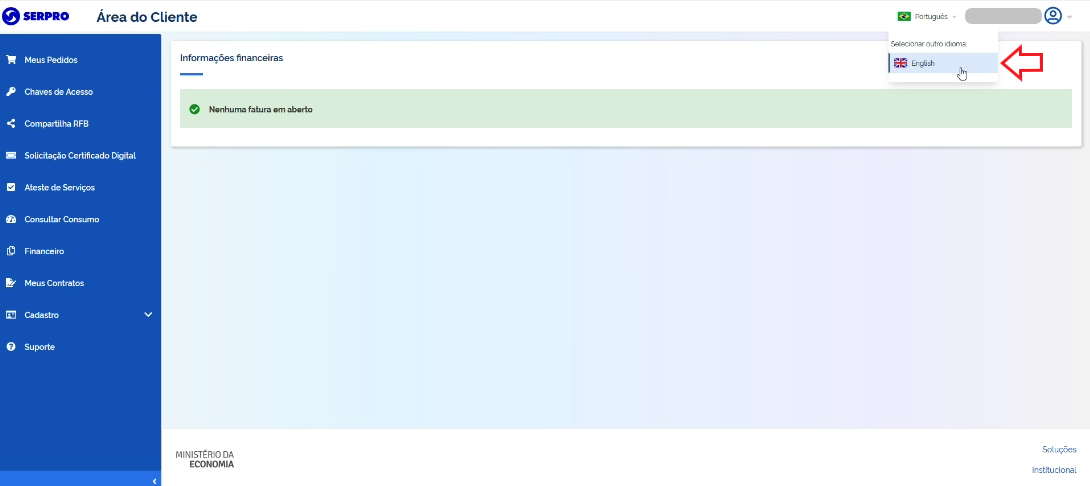
4) Now, click on “Access Keys” in the menu on the left.
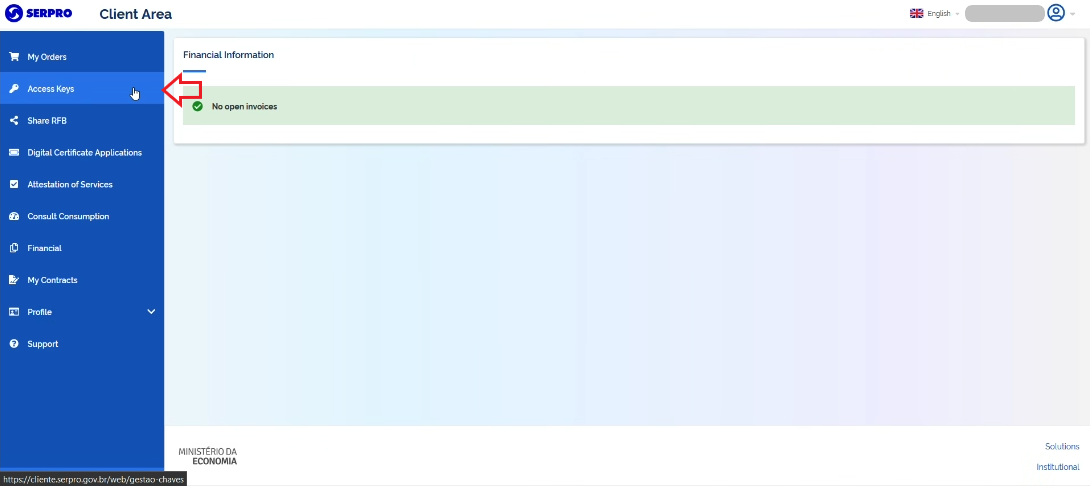
5) The contracted service(s) will be listed with the option "View Keys" to be clicked.
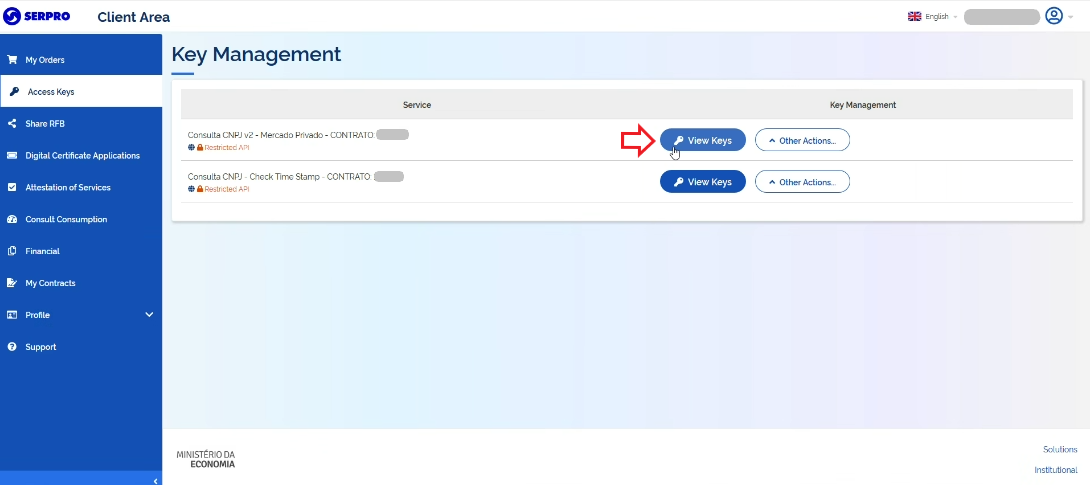
6) A pop-up screen will be presented with the name of your company and the definitive "View Keys" button. By clicking on it, your access keys will appear on your screen.
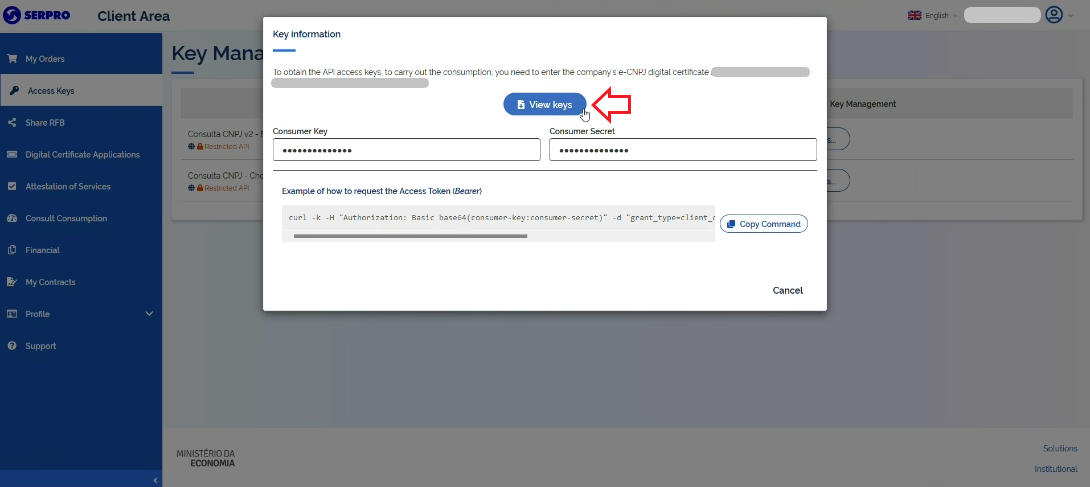
7) Finally, please provide these keys to your IT team so they can integrate the contracted service(s) with your system(s), having the support of the Technical Documentation of the respective service.
Important
We do NOT recommend the access keys to be forwarded by sendind a print of the screen, as their transcription may generate an error in the Consumer_Key and/or Consumer_Secret.
Criada: 28 de março de 2022